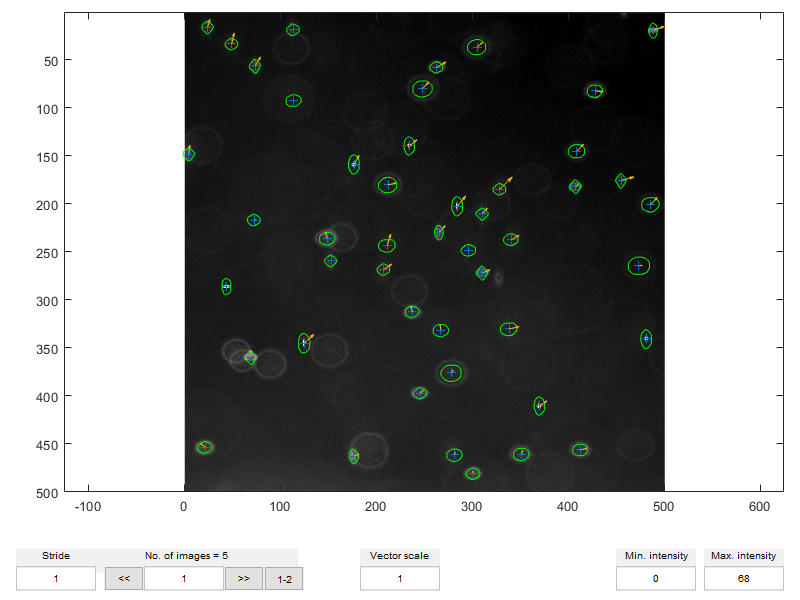WTE0 - Basics: Inputs and outputs
In this tutorial you will familiarize with the standard INPUT/OUTPUT used in DefocusTracker, which are imageset and dataset, respectively. You will also start to use the basic functions dtracker_create() and dtracker_show().
Contents
0 - Instruction
- Install DefocusTracker (see the README.md file)
- Follow the instructions and run this script cell-by-cell using the command (Ctrl+Enter).
1 - INPUT: Create an imageset
DefocusTracker takes as INPUT a set of TIFF images located into one folder. In DefocusTraker you create an imageset with the function dtracker_create(). You can create an imageset interactively:
myimageset = dtracker_create('imageset');
Or you can decleare the folder where the images are:
clc, clear, close all myfolder = './/Datasets-WTE0//Images//'; img_myflow = dtracker_create('imageset',myfolder);
2 - INPUT: Inspect an imageset
In DefocusTracker you can interactively look at an imageset using the function dtracker_show().
dtracker_show(img_myflow)
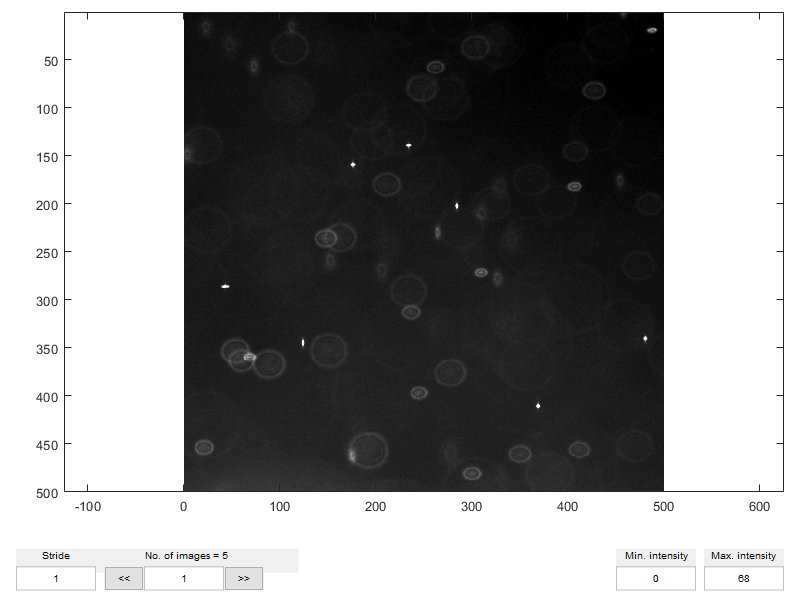
You can output the n'th frame of an *imageset*in form of a MATLAB array using:
frame_1 = dtracker_show(img_myflow, 1);
3 - OUTPUT: Create a dataset
The OUTPUT of a DefocusTracker evaluation is a list of variables organized in a MATLAB table. A dataset is created as an output of the function dtracker_process() as shown in the following Work-Through Example 1 (WTE1).
load('.//Datasets-WTE0//datasets_wte0'); disp(head(dat_myflow)) % see first few rows
fr X Y Z DX DY DZ id cm
__ ______ ______ _______ _______ _______ _________ ___ _______
1 177.07 159.29 0.93471 4.9744 -9.6497 -0.011063 98 0.97699
1 370.26 410.62 0.92047 7.5738 -4.956 0.077649 63 0.99301
1 21.659 454.05 0.67613 -4.9259 -4.1749 0.074475 37 0.97765
1 408.98 145.33 0.58551 6.9115 -7.1583 0.065282 81 0.95951
1 245.74 397.6 0.70831 3.4203 -3.4643 0.065821 20 0.98253
1 212.21 180.68 0.53729 8.4175 -2.1569 0.029005 59 0.93188
1 125.01 345.41 0.95751 10.073 -9.182 0.052703 132 0.95826
1 481.48 341.04 0.92749 0 0 0 0 0.98346
By default, a DefocusTracker dataset contains 9 fields:
- fr: frame number
- X: horizontal coordinates in pixel as unit
- Y: vertical coordinates in pixel as unit
- Z: depth coordinate normalized with meas. depth (values btw 0 and 1)
- DX: horizontal displacement in pixel as unit
- DY: vertical displacement in pixel as unit
- DZ: depth displacement normalized with measurement depth
- id: identity number of one track
- cm: value rating how trustable a measurement is (values btw 0 and 1)
You can create a ZEROS dataset with n rows using:
dat_zeros = dtracker_create('dataset', 3);
disp(dat_zeros)
fr X Y Z DX DY DZ id cm
__ _ _ _ __ __ __ __ __
0 0 0 0 0 0 0 0 0
0 0 0 0 0 0 0 0 0
0 0 0 0 0 0 0 0 0
4 - OUTPUT: Inspect a dataset
In DefocusTracker you can interactively look at a dataset using the function dtracker_show().
dtracker_show(dat_myflow)

5 - OUTPUT: Work with a dataset
Here few example about how to apply flags and merge datasets. For more info on how to work with tables see the MATLAB documentation.
% Take all data in Frame 1 flag = dat_myflow.fr==1; dat_myflow_fr1 = dat_myflow(flag,:); % Take all data in Frame 2 flag = dat_myflow.fr==2; dat_myflow_fr2 = dat_myflow(flag,:); % Merge dat_myflow_fr1 and dat_myflow_fr2 dat_myflow_fr12 = [dat_myflow_fr1; dat_myflow_fr2];
6 - INPUT & OUTPUT: Display an imageset + dataset
The function dtracker_show() can be used also to display together one imageset and the respective dataset.
dtracker_show(img_myflow,dat_myflow)